Key Takeaway:
- The basic ROUND function in Excel is used to round numbers to a specified number of decimal places. The syntax of the function is “=ROUND(number, num_digits)”, where “number” is the original number to be rounded, and “num_digits” is the number of decimal places to which the number should be rounded.
- The ROUNDUP function in Excel is used to round numbers up to a specified number of decimal places. The syntax of the function is “=ROUNDUP(number, num_digits)”, where “number” is the original number to be rounded up, and “num_digits” is the number of decimal places to which the number should be rounded up.
- The main difference between the ROUND and ROUNDUP functions is that the ROUND function rounds numbers to the nearest number, while the ROUNDUP function always rounds up the number. It is important to choose the appropriate rounding function based on your specific needs.
Have you ever struggled to format numbers in Excel? Whether you’re a novice or an expert, this guide will teach you how to round up numbers in Excel quickly and accurately. With a few simple steps, you’ll be able to get the results you need. So keep reading to find out how!
Basic Rounding Function in Excel
Grasp the ROUND function in Excel? Easy! Know the syntax. Examples? We’ve got ’em! Understand how to round up numbers fast? Just check out our examples of the ROUND function. In no time, you’ll be a rounding master!

Image credits: chouprojects.com by James Woodhock
Syntax of the ROUND Function
The ROUND function is utilized to adjust the given number to a specific decimal places. It follows specific syntax – ROUND(number, num_digits). The ‘number’ argument is the number that needs rounding, while the ‘num_digits’ signifies how many decimal places should be rounded for the final result.
To use this function, simply write “ROUND” followed by an open bracket “(“, insert the numerical expression or cell containing numbers that need rounding, and comma “,” followed by the digits representing to which place value it should be rounded up. Close the brackets “)”. Excel will instantly round up all cells in that range and display its updated rounded value.
It’s essential to note that if a negative num_digit is passed as an argument then it indicates that it should round back to specified multiples of 10s.
Using ROUND with IF function makes way for more accurate evaluations based on conditions. For instance, we can effectively specify whether numbers lie above or below particular limits through more precise calculations using both these functions together.
Unleash the power of ROUND in Excel and leave those uneven numbers feeling roundly defeated.
Examples of Using ROUND Function in Excel
When working with data in Excel, it’s essential to know how to use the ROUND function. This function helps round up numbers in Excel, allowing for more precise and accurate calculations.
Here is a three-step guide on how to use the ROUND function in Excel:
- First, select the cell or cells that you want to round up.
- Next, enter the ROUND formula into the formula bar at the top of your worksheet. The basic form of this formula is =ROUND(number, num_digits). In this formula, “number” represents the value you want to round, and “num_digits” represents the number of digits that you want to round up or down.
- Finally, press “Enter,” and Excel will automatically round up or down the selected numbers according to your specifications.
It’s important to note that rounding can affect your calculations differently depending on what kind of data you are working with. For example, if you’re dealing with financial data, rounding up may have legal implications that need consideration.
Did you know? The ROUND function in Excel has several variations that allow for more complex rounding schemes than just basic whole number rounding. It’s essential to know which variation works best for your specific needs when performing calculations in Excel.
Finally, it’s worth noting that while rounding may seem like a straightforward process, mistakes can happen if not done carefully. Always double-check your work and make sure that rounded values align with your intended purpose when inputting formulas in Excel.
Excel’s Round Up function: because sometimes you just need to take those numbers to the ceiling.
Round Up Function in Excel
ROUNDUP Function in Excel requires understanding the syntax. This entails cell references or number inputs.
Examples of Using ROUNDUP Function in Excel will guide you on how to make your work more effective.

Image credits: chouprojects.com by James Jones
Syntax of the ROUNDUP Function
When it comes to Excel’s ‘Round Up’ function, the syntax is crucial. Here’s how you can utilize it effectively:
- 1. type in the
ROUNDUPfunction followed by an open parenthesis. - Input the cell reference or number that you want to round up.
- Add a comma followed by the number of decimal places you want to round up to.
- Close the parenthesis and press Enter for the rounded up result.
In understanding this syntax, users can ensure their numerical data is displaying correct rounded up figures.
It’s worth noting that if precision is not specified in step 3 above, then RoundUp defaults to a whole number.
Pro Tip: In instances where decimal numbers are involved, always add precision when utilizing RoundUp function.
Round up your Excel skills with ROUNDUP function, because decimal points are just unnecessary drama.
Examples of Using ROUNDUP Function in Excel
If you’re wondering how to use ROUNDUP Function in Excel, here are some practical examples for you.
- Converting decimal figures into integer numbers.
- Rounding prices or costs to the nearest 10s or 100s.
- Finding out how much it’s going to cost for a certain number of products or supplies.
- Ensuring statistical accuracy by rounding large numbers appropriately.
- Simplifying complex formulas by rounding up decimals.
When rounding numbers with ROUNDUP function in Excel, it’s crucial to remember that it always rounds up the number, which makes it useful when dealing with financial calculations.
What sets ROUNDUP function apart from its sister function ROUNDDOWN is that if the numerical value in the fractional part of the argument is already zero (i.e., there’s nothing left to round up), ROUNDUP will leave it untouched and only round off the integer portion. This behavior can be especially useful in analytical and research-based work.
If you want to make sure you’re getting your calculations right and don’t miss out on any aspect due to errors caused by misrounding, using a combination of functions such as ROUND and ROUNDUP together can help. ROUND and ROUNDUP functions may sound similar, but one will round up to the nearest whole number and the other will round to the nearest decimal point – kind of like tipping a waiter versus a bartender.
Difference Between ROUND and ROUNDUP Functions
To differentiate between the ROUND and ROUNDUP functions in Excel, consider the following table with appropriate columns:
| Function | Description | Example |
|---|---|---|
| ROUND | Rounds a number to a specified number of digits. | ROUND(4.789, 2) = 4.79 |
| ROUNDUP | Rounds a number up to a specified number of digits. | ROUNDUP(4.789, 2) = 4.79 |
Note that the ROUND function rounds up if the digit next to the specified number of digits is five or more, while the ROUNDUP function always rounds up to the specified number of digits.
It’s important to understand the difference between these functions because using the wrong one can affect the accuracy of your calculations. When rounding up numbers for financial or scientific purposes, be sure to use the appropriate function to maintain precision.
To maximize efficiency, consider using the ROUND and ROUNDUP functions in combination with other Excel functions, such as SUM or AVERAGE, to round up your overall calculations.
Overall, understanding the difference between ROUND and ROUNDUP can streamline your Excel processes and ensure correct calculations. For more Excel tips and tricks, check out the article “How to Search for Duplicates in Excel: A Step-by-Step Guide.”

Image credits: chouprojects.com by Adam Washington
Some Facts About How To Round Up Numbers in Excel:
- ✅ In Excel, the ROUNDUP function is used to round up numbers to a specified number of decimal places. (Source: Microsoft)
- ✅ The syntax for the ROUNDUP function is “ROUNDUP(number, num_digits)”. (Source: Excel Easy)
- ✅ The ROUNDUP function always rounds up, even if the last digit is less than 5. (Source: Investopedia)
- ✅ To round up to the nearest whole number, use the ROUNDUP function with 0 as the second argument. (Source: Exceljet)
- ✅ The ROUNDUP function can also be combined with other functions, such as SUM and AVERAGE, to round up the results to a specific number of decimal places. (Source: Ablebits)
FAQs about How To Round Up Numbers In Excel
How to round up numbers in Excel?
To round up numbers in Excel, you can use the ROUNDUP function. This function rounds a number up to a specified number of digits after the decimal point.
- Example:
- =ROUNDUP(2.3,0) will return 3, =ROUNDUP(2.354,2) will return 2.36
What is the syntax of the ROUNDUP function in Excel?
The syntax of the ROUNDUP function in Excel is as follows:
- ROUNDUP(number, num_digits)
- Where number is the value you want to round up and num_digits is the number of digits you want to round up to.
Can I use the ROUNDUP function to round up to the nearest 10 or 100?
Yes, using the ROUNDUP function, you can round up to the nearest 10 or 100 by specifying a negative value for num_digits.
- Example:
- =ROUNDUP(267,-1) will return 270, =ROUNDUP(267,-2) will return 300
Are there any other rounding functions in Excel?
Yes, Excel has several rounding functions such as ROUND, ROUNDDOWN, MROUND, CEILING, and FLOOR.
Can I apply the ROUNDUP function to a range of cells in Excel?
Yes, you can apply the ROUNDUP function to a range of cells in Excel by using a formula that references the range of cells you want to round up.
How can I round up to the nearest 5 or 10 cents in Excel?
To round up to the nearest 5 or 10 cents in Excel, you can use the MROUND function. This function rounds a number to the nearest multiple of a specified value.
- Example:
- =MROUND(23.47,0.05) will return 23.5, =MROUND(23.47,0.1) will return 23.5