Key Takeaway:
- Excel has built-in functions for selecting random names from a list: the RAND and RANDBETWEEN functions. These functions can be used to randomly select employees, customers, or any other names from your list.
- When selecting random names with restrictions, there are a couple of functions that can be used. The INDEX and RANK functions can be used to rank or sort the list based on specific criteria and the CHOOSE function can be used to randomly select names while excluding certain names.
- When working with random names in Excel, it’s important to make sure the list of names is complete and accurately reflects the data you want to work with. Additionally, updating the list regularly and using conditional formatting can make working with random names more efficient.
Are you struggling to select names randomly from a list of names in Excel? Don’t worry, this article will help you learn how to quickly and easily select random names from a list in Excel. You’ll be picking random names in no time.
Selecting Random Names in Excel
Selecting random names in Excel is easy! Try the two sub-sections:
- Using RAND Function
- Using RANDBETWEEN Function
These can help you randomly choose names from your Excel list. This is great if you need to create randomized test groups or raffle prizes. Let’s see how to use them.

Image credits: chouprojects.com by David Washington
Using RAND Function
If you need to randomly select names in Excel, using the RAND function is an efficient solution. Here’s a guide on how to use it:
- Start by opening an Excel spreadsheet.
- Select a cell where you’d like the random name to appear.
- Next, type in
=INDEX(A:A,RANDBETWEEN(1,COUNTA(A:A))). - Replace “A:A” with the names column that you want to randomly select from.
- Press “Enter” and the formula will return a random name from your selected column.
- If you want to select multiple random names, drag the formula down to fill in additional cells.
It’s worth noting that when using the RANDBETWEEN function, it’s important not to skip any cells in your selected range, otherwise duplicates will occur.
Lastly, be sure to save your work periodically throughout this process.
Using these steps can help streamline your data management and reduce time spent on manual selection processes. Don’t miss out on this opportunity!
Get ready to play Excel Roulette with RANDBETWEEN, because when it comes to selecting random names, every cell’s a winner!
Using RANDBETWEEN Function
The RANDBETWEEN Function in Excel can be utilized to randomly select names from a given list. To do so, you need to understand how the function works and how it can be applied.
Follow these 5 steps to use the RANDBETWEEN Function effectively:
- Start a new column or row in Excel and enter the range of numbers that correspond with your list of names.
- Enter the formula
=INDEX(A1:A6,RANDBETWEEN(1,6)), replacing A1:A6 with your range of names. - Ensure that the reference
=RANDBETWEEN(1,6)should match up with the number of names in your selected range. - You can change the random selection by generating a new calculation using F9 or copying and pasting values from another cell.
- The selected name will change every time you update your spreadsheet.
There are various techniques for selecting random names in Excel, including changing the seed value for generating random numbers.
It is important to note that using this function may not produce truly random results and there could be instances where some names are selected more often than others.
According to a Microsoft article on Excel formulas, RANDBETWEEN returns a random integer between two specified values based on a specific algorithm.
Why settle for a randomly selected name when you can add some restrictions and make it a game of Excel-lence?
Selecting Random Names with Restrictions
To pick names randomly while following certain criteria, you must look at the “Selecting Random Names in Excel” article. It looks at sub-sections such as:
- using INDEX and RANK functions
- and also the CHOOSE function
These solutions allow you to pick names randomly with restrictions.

Image credits: chouprojects.com by Joel Duncun
Using INDEX and RANK Functions
Using the INDEX and RANK Functions in Excel can help you select random names while setting specific conditions. This approach comes handy when you want to avoid sequential or duplicate results.
Here’s a 5-step guide to selecting random names using the INDEX and RANK functions:
- Enter a list of names in Column A.
- Insert this formula in column B – =RAND().
- In Column C, add this formula – =RANK(B1,$B$1:$B$10,0).
- Use INDEX function with the lookup value as RANDBETWEEN(1,COUNTA(A:A)) and array reference as $A:$A.
- Add IF statement to include specific conditions while selecting the random name.
To avoid encountering duplicate results, use Conditional Formatting to highlight duplicates.
Pro Tip: Use this formula for robustness- =INDEX($A:$A,MATCH(0,IF(COUNTIF($D$1:D1,$A:$A)=0,IF(B$1:B$10=MAX($B$1:$B$10),$C$1:$C$10)),0)).
Why settle for one option when you can CHOOSE from many random names?
Using CHOOSE Function
Choose function in Excel offers a simple and efficient way to randomly select names based on defined conditions. It allows the user to specify values or a range of values that will determine the output. By inputting the required restrictions, Excel can choose the names from a designated list and present them as random outputs for further use.
This approach can be highly useful when you need to pick a sample of data or a random name out of a large list while adhering to specific conditions. CHOOSE function narrows down the process, only selecting inputs within specified criteria, making it faster and precise. With this function, users don’t have to manually sift through lengthy lists for random selections.
To use this function in Excel, start by defining your preferred list and then assigning numerical values from 1 to n against each name based on how it fits into your desired output. Now enter parameters for any conditions that must be considered such as unavailability or duplications. The results generated will depend upon how many random options are needed and under what conditions.
Pro Tip: Use multiple criteria alongside the CHOOSE function for increased flexibility and control over your random selections.
Tips for Working with Random Names in Excel
Tips for Efficiently Managing Random Names in Microsoft Excel
With the abundance of random names in Microsoft Excel worksheets, managing them can sometimes be overwhelming. Here are some tips to help:
- Utilize the RAND Function: This allows you to generate random names in Excel. You can use it to create test data or to shuffle a list of names.
- Sort Data Using the Alphabetical Order: Sorting data in alphabetical order will assist you to locate specific names with ease. It is also essential in identifying duplicates.
- Use Conditional Formatting: With this feature in Excel, you can highlight duplicates or specific sets of names using colors.
To save time, you can use keyboard shortcuts to quickly perform some of these tasks.
When selecting tabs in dialog boxes in Excel, it is important to choose the appropriate tab to execute a specific task. Each tab represents different sets of tasks, and adopting the habit of selecting the appropriate one will make working with random names more manageable.
Another suggestion is to use Excel’s filtering capabilities to identify names that meet specific criteria. This will help to narrow down the list and concentrate on only the relevant names. Additionally, by using the power of Excel’s formulas, you can manipulate and further analyze data to gain more insights.

Image credits: chouprojects.com by James Woodhock
Five Facts About Selecting Random Names in Excel:
- ✅ Excel has a built-in function that allows you to pick a random name from a list. (Source: Exceljet)
- ✅ The RAND and RANDBETWEEN functions are commonly used to generate random numbers for selecting names. (Source: Excel Easy)
- ✅ To select a random name from a list in Excel, you can use the INDEX and COUNTA functions in conjunction with the RANDBETWEEN function. (Source: Ablebits)
- ✅ Another way to randomly select names in Excel is by using a formula that assigns each name a random number and then sorting the list by the generated numbers. (Source: Lifewire)
- ✅ Random name selection in Excel is useful for conducting raffles, prize giveaways, and other random selection processes. (Source: Spreadsheeto)
FAQs about Selecting Random Names In Excel
How can I randomly select names in Excel?
To randomly select names in Excel, you can use the RAND function along with the INDEX function. First, create a list of names and assign each name a number. Use the RAND function to generate a random number between 0 and 1, multiply it by the total number of names, and round it down to the nearest integer. Then, use the INDEX function to return the name corresponding to that number.
Can I select multiple random names at once in Excel?
Yes, you can select multiple random names at once in Excel by using the RANDBETWEEN function. First, determine the range of numbers that correspond to the list of names. Then use the RANDBETWEEN function to generate a random number within that range. Finally, use the INDEX function to return the names corresponding to the selected numbers.
How do I prevent duplicate names from being selected in Excel?
To prevent duplicate names from being selected in Excel, you can add a formula to check if a name has already been selected. First, create a list of names and assign each name a number. Use the RAND function to generate a random number between 0 and 1, multiply it by the total number of names, and round it down to the nearest integer. Then, use the INDEX function to return the name corresponding to that number. Next, use the COUNTIF function to check if the selected name has already been chosen. If it has, recalculate the formula until a unique name is selected.
Can I use Excel’s built-in random name generator?
Yes, Excel has a built-in random name generator that can be accessed through the Data tab. To use it, click on the Data tab, select From Other Sources, and then select From Microsoft Query. From there, select Excel Files, choose your spreadsheet, and select the sheet containing the names. Then, select the fields you want to include in the query and run the query. The query will return a randomly selected name.
What are some alternative ways to select random names in Excel?
Other ways to select random names in Excel include using a macro or add-in, importing a list of names from an external source, or using the VLOOKUP function to pull names from a master list. Additionally, you can use Excel’s data analysis tools to create a random sample of names from a larger data set.
Can I use Excel’s random name selection for gamification purposes?
Yes, Excel’s random name selection can be used for gamification purposes such as selecting a winner for a giveaway, assigning players to teams, or randomly choosing a task for employees to complete. Make sure to follow any legal or ethical guidelines and have clear rules and criteria for the selection process.