Key Takeaway:
- STDEVP in Excel provides a measure of the degree of variation from the average or mean value of a set of data points, allowing users to evaluate the spread or dispersion of the data set.
- The STDEVP formula in Excel calculates the standard deviation for an entire population of data points, based on their actual values, rather than an estimate from a sample of the population.
- Using STDEVP with other Excel functions, such as SUM, AVERAGE, and IF, can provide useful insights into the data set and help assess the accuracy and reliability of the results.
Are you overwhelmed with the complex Excel formulae? Don’t worry – this article will help you understand the use and purpose of STDEVP, one of the many Excel formulae. You’ll be a pro in no time!
Understanding STDEVP in Excel Formulae
STDEVP is an essential statistical function in Excel that calculates standard deviation for the entire population. This formula helps to understand the amount of variability or dispersion in a set of data. By inputting a range of values, STDEVP will analyze the entire population to calculate the magnitude of deviation from the mean value. It is essential to use the appropriate data set when using STDEVP for accurate results.
To use STDEVP in Excel, enter the range of values into the formula and press Enter. The result will be the standard deviation of the entire population. This function has versatility in its use, making it a useful tool in any data analysis process.
One unique aspect of STDEVP is that it considers every value in the population. This function provides a larger range of information compared to other statistical formulae that only consider a sample size of the population. By analyzing the entire population, STDEVP provides a more accurate representation of the overall data.
Interestingly, the concept of standard deviation was first introduced in the 1800s by a mathematician named Karl Pearson. He used this statistical method to develop a better understanding of the data he was studying in astronomy and biology. Today, this concept is widely used in various fields of study, including finance, engineering, and the social sciences.
STDEVP Formula Explained
STDEVP formula in Excel calculates the standard deviation of an entire population. It measures the amount of variation or dispersion of a set of data. The formula considers each data point in the population, not just a sample from it. By using STDEVP function, users can analyze the range of data values and determine the degree of consistency in the dataset.
To use STDEVP formula in Excel, select the cell where you want to display the result and enter “=STDEVP(data range)”, replacing “data range” with the range of cells containing the data points. STDEVP function is a helpful tool for data analysis in fields like finance, statistics, and science.
Moreover, it is important to note that STDEVP is different from STDEVPA (Standard Deviation Population for a Sample). STDEVPA calculates standard deviation for a given sample of data, rather than a whole population. Therefore, users need to make sure which formula to use depending on their requirements and available data.
A true fact: The concept of standard deviation was first introduced by a French mathematician, Abraham de Moivre, in the 18th century.
Using STDEVP in Excel
Use the STDEVP formula to calculate the standard deviation in Excel efficiently. This section will show the advantages of using STDEVP in Excel. Firstly, we will see how to work out STDEVP in Excel. Secondly, we’ll look at how to use this formula with other Excel functions for improved data analysis.
Calculating STDEVP in Excel
STDEVP is an essential Excel function used to estimate population standard deviation. Here is a guide on how to calculate STDEVP in Excel.
- Open a new Excel workbook and input your data points in a column.
- In the cell adjacent to your data, enter the formula ‘STDEVP‘ and select the range of numbers you want to calculate.
- Press Enter, and STDEVP will return an estimated population standard deviation.
- To double-check that STDEVP has worked correctly, ensure that the returned value represents what you expect based on your data set.
- If necessary, use alternative methods such as manual calculations or other functions like AVERAGE or SQRT to compare results.
- In cases where formulas cannot find results due to missing data points or other errors, use available error checking functions for quick fixes.
Although calculating STDEV in Excel needs only basic knowledge of the software’s functions, it is crucial to ensure consistency with methodology across future analyses.
To further improve accuracy, consider using additional formulas such as VARP and STANDARDIZE formulae. VARP can estimate variance while STANDARDIZE determines standardized values. By using several relevant tools at once, users can perform more advanced calculations than what previous steps have enabled.
STDEVP may not be able to solve all your problems, but when combined with other Excel functions, it can definitely calculate them with statistical precision.
Using STDEVP with other Excel Functions
STDEVP is an Excel function that calculates the standard deviation of a given set of data. When used in conjunction with other functions, STDEVP can help you make more nuanced calculations and analyses. For example, by combining STDEVP with AVERAGE or MEDIAN, you can determine the extent to which your data deviates from its central tendency. Alternatively, you might use STDEVP alongside COUNTIF or SUMIF to calculate deviations for specific criteria or conditions.
One unique use case for STDEVP might involve combining it with VLOOKUP. By using VLOOKUP to sort your data into categories and then applying STDEV to each category separately, you can get a better sense of how individual subsets of your data vary from one another. This approach could be particularly useful when analyzing customer demographics or market trends.
Interestingly enough, the history of statistical analysis in Excel dates back to the program’s origins in the early 1980s. Initially released as an add-on tool called “Multiplan”, Excel quickly emerged as a popular standalone product by the end of the decade. Its powerful statistical analysis tools made it especially appealing to business professionals and researchers alike, solidifying its status as a crucial tool for data analysis well into the 21st century.
Using STDEVP in Excel is like having a personal statistician without the creepy lab coat.
Advantages of Using STDEVP in Excel
STDEVP is a powerful Excel formula that offers several benefits to users. This formula calculates the standard deviation of an entire population, unlike its counterpart STDEV.S, which calculates the standard deviation of a sample. STDEVP is highly accurate as it analyzes the entire population, making it an essential tool for big data analysis. It also provides better sensitivity to outliers and offers more accurate results, compared to other statistical formulas. Using STDEVP in Excel also helps in establishing reliable data benchmarks, which can be used to make informed decisions in data-driven organizations.
STDEVP in Excel offers several unique features that have not been covered by other Excel formulas. Unlike other statistical formulas, STDEVP provides accurate information on the entire population, making it a reliable tool for data analysis. Moreover, it is easily accessible and available on all Excel versions, including the latest ones. With its ability to accurately determine data trends, STDEVP helps organizations in driving better business decisions and improving their overall performance.
Legend has it that the STDEVP formula was created by a mathematician who was frustrated by the inaccuracies of other statistical formulas. His invention revolutionized the field of statistics, providing an accurate and reliable tool for data analysis. Today, STDEVP continues to be an essential tool for data-driven organizations, helping them make informed decisions and achieve their goals.
Examples of STDEVP in Excel
Excel provides a useful and efficient way of calculating standard deviation for a set of data through the function STDEVP. This article presents examples of how to use STDEVP in Excel, along with proper formatting techniques for representing data in a table. The table includes columns for various sets of data and their corresponding standard deviations. Additionally, it is important to note that STDEVP calculates standard deviation for an entire population, as opposed to a sample set. To truly understand the functionality of STDEVP, it is important to practice using it with actual data.
For instance, a real-world application of STDEVP could involve analyzing the market performance of multiple stocks over a period of time. By using STDEVP to calculate the standard deviation of each stock’s performance, an investor could gain insight into which investments are most volatile.
Overall, STDEVP is an invaluable tool for those seeking to analyze data and make informed decisions based on its variance.
Five Facts About STDEVP: Excel Formulae Explained:
- ✅ STDEVP is an Excel function used to calculate the standard deviation for an entire population. (Source: Exceljet)
- ✅ The formula for STDEVP is =STDEVP(number1, [number2], …). (Source: Microsoft)
- ✅ STDEVP differs from the formula for sample standard deviation, which is calculated using the STDEV function. (Source: Investopedia)
- ✅ STDEVP can be used for statistical analysis in finance, economics, and social sciences. (Source: Corporate Finance Institute)
- ✅ Understanding Excel functions such as STDEVP can improve accuracy and efficiency in data analysis. (Source: Udemy)
FAQs about Stdevp: Excel Formulae Explained
What is STDEVP in Excel?
STDEVP is an Excel function that calculates the standard deviation based on the entire population. It is used to measure how much the data is spread out from the mean. It is different from STDEV.S, which calculates the standard deviation based on a sample.
How to use STDEVP in Excel?
To use STDEVP in Excel, start by selecting a cell where you want to display the result. Then enter the formula “=STDEVP” followed by a range of cells containing your data. For example, “STDEVP(A1:A10)” will calculate the standard deviation based on the values in cells A1 through A10.
What is the syntax of STDEVP formula?
The syntax for the STDEVP formula is “=STDEVP(number1,[number2],…)”, where number1, number2, etc., are the values or range of cells that you want to include in the standard deviation calculation. You can include up to 255 arguments.
What are the arguments of STDEVP in Excel?
The arguments of STDEVP in Excel are the values or range of cells that you want to include in the standard deviation calculation. You can include up to 255 arguments. All arguments must be either numbers or named ranges that refer to cells that contain numbers.
What is the difference between STDEV.S and STDEVP in Excel?
STDEV.S in Excel calculates the standard deviation based on a sample of data, while STDEVP calculates the standard deviation based on the entire population. The formula for STDEV.S uses the “n-1” method to estimate the standard deviation of a population, while STDEVP uses the “n” method.
When should I use STDEVP in Excel?
You should use STDEVP in Excel when you have data for an entire population, not just a sample of it. If you have a sample of data, you should use STDEV.S instead. STDEVP is useful for analyzing populations of data, where you have all the data and want to understand how it is distributed.