Key Takeaway:
- The SUMIF function in Excel allows users to quickly add up numbers based on a specific criteria or condition. This is a powerful tool for data analysis and reporting.
- The syntax of the SUMIF function is simple and easy to use. Users simply need to specify the range of cells to sum, the criteria to match, and the range of cells to evaluate for the criteria.
- The basic uses of the SUMIF function include adding up numbers based on a single criteria, adding up numbers based on multiple criteria, and adding up numbers with conditional operators such as greater than or less than.
- The advanced uses of the SUMIF function include using it with other functions such as IF, AND, and OR, and using the SUMIFS function to add up numbers based on multiple criteria.
- Common errors with the SUMIF function include incorrect syntax, using the wrong range of cells or wrong criteria, and using the function with incompatible data types. Users should verify their inputs carefully to ensure accurate results.
- Tips for effective use of the SUMIF function include understanding the syntax and basic uses, verifying inputs carefully to avoid errors, and using the function in conjunction with other Excel tools such as pivot tables and charts for data analysis and reporting.
Are you baffled by Excel’s SUMIF formulae? Worry no more! In this article, you’ll find out how to use the SUMIF formulae to quickly and easily complete data analysis. It’s the perfect tool to help you save time and get accurate results.
Understanding SUMIF Function
The Functionality of SUMIF Formula in Excel
Suppose you are trying to calculate the sum of a particular range of cells that meets a specific criterion. In that case, you can use the SUMIF formula in Excel, which is a convenient way to get accurate results. This formula helps you sum values based on a single condition that you define. You need to provide this formula with a range of cells, a condition to be satisfied, and the sum_range that contains all the values to be added.
Moreover, you can use SUMIFS if you want to apply multiple criteria to determine which cells to add. This feature allows you to calculate specific values from a larger data set effectively. It is essential to note that the syntax of the SUMIF function is similar to that of SUMIFS, but instead of applying multiple conditions, it allows only for one.
To use the SUMIF function, you need to understand how to construct the criterion for which to sum values. The criterion can be a numeric expression, text string, or cell reference that the function gets its instructions from. For instance, you might want to sum all the values in a range that are greater than five, or all the values that correspond with a cell that contains a specific word.
Finally, as per a reliable study by Microsoft, an estimated 750 million people worldwide use Excel for data analysis purposes, further underlining the importance of understanding the SUMIF function.
Syntax of SUMIF Function
The Proper Syntax for the SUMIF Function
The syntax for the SUMIF function involves specifying a range of cells to evaluate, identifying a criterion that will be applied to the cells to determine whether they should be included in the calculation, and then, optionally, indicating a second range of cells from which values will be summed.
Range | Criteria | Sum_range
5-10 | “>7” | 100-300
A crucial detail to remember is that the criterion must be enclosed in quotation marks if it is a text value and must be written as a mathematical expression if it is a number.
Explore unique details about applying the SUMIF formula to various worksheets and analyzing the results more fully. It is critical to ensure that all cells that are part of the range from which the values are summed have the same dimensions and attributes.
Try using the SUMIF formula in combination with other Excel functions, such as the IF and COUNT functions, to take full advantage of its capabilities.
Don’t miss out on the opportunity to streamline your data analysis tasks by mastering the SUMIF formula and other essential Excel functions. Start incorporating them into your worksheets today and achieve greater efficiency in your work.
Basic Uses of SUMIF Function
Need to get a handle on the SUMIF Function? We’ve got you covered! We’ll help you understand how to add numbers in your Excel spreadsheet with ease. Check out these sub-sections for the formula syntax and examples. Learn how to add numbers based on:
- a single/multiple criteria
- with conditional operators
Adding Numbers Based on a Single Criteria
Numerical Summation, based on a particular criterion, is a crucial function in data analysis. It saves time and makes calculations efficient. Instead of manually adding each value, SUMIF function helps sort data based on a specific condition and summarizes the numbers.
To use SUMIF for Adding Numbers Based on a Single Criteria:
- Select Cell to add the results
- In the Formula Bar, type
=SUMIF( - Select an array of cells to summarize values.
- Specify criteria in double quotes as numbers or text.
- Close formula with closed parenthesis and press Enter.
By typing =SUMIF(B2:B8,"Red") instead of manually adding 25+41+38+50=154 saves time.
Using SUMIF has many benefits like filtering out specific interests. Remove redundant cells or only areas that fit into the specified sum goals.
In 2013, it was found that over 30 million independent Excel-related searches were made monthly on Google alone.
Finally, a way to add up all my life’s disappointments and failures, thanks to the SUMIF function!
Adding Numbers Based on Multiple Criteria
To add numbers based on multiple conditions, the SUMIF function in Excel comes in handy. Here’s how to use it:
- Start with initiating the formula with ‘=SUMIF’.
- Select or enter the range of cells that need to be evaluated.
- Enter your criteria specific to your required calculations.
- Select or enter the range of cells from which you want values to be added.
- Close the formula and press Enter or Return key to get your calculated result.
While using multiple criteria, you can use commas between different criterions within a string. You can also use wildcard characters like ‘*’ and ‘?’ in your criterion, based on specific pattern required.
Pro Tip: You can use SUMIFS function when performing calculations using more than one set of criteria instead of using SUMIF multiple times.
Why settle for just adding numbers when you can add them with conditions and feel like a boss?
Adding Numbers With Conditional Operators
With Conditional Operators, Numbers Can Be Added Professionally!
Adding numbers using conditional operators is an essential task while working with spreadsheets. With the help of conditional operators, one can add numbers based on specific conditions effortlessly and accurately. Here’s a quick guide to the six-step process for adding numbers with conditional operators:
- Start by selecting the cell where you want to place the formula.
- Type in the SUMIF formula in the selected cell.
- Mention the range of cells where you want to apply the condition.
- Add your specified condition in between double quotes (“”) within parentheses.
- Note that you can add up to three sets of arguments if they meet particular criteria.
- Finally, hit enter! The sum of all relevant values will appear in the cell.
In addition, it’s worth noting that instead of arguments, you can use expressions like <, >, <= or >= instead of double quotes to create your unique condition.
Are You Tired Of Manually Adding Numbers? Try Using Conditional Operators For A Quick Solution!
Why settle for basic when you could SUMIF like a pro? Dive into advanced uses and impress your coworkers with your Excel skills.
Advanced Uses of SUMIF Function
Excel’s SUMIF function can be used for more complex tasks. We’ll discuss how to use SUMIF with other functions. Also, the SUMIFS function can be a solution. Learn more! Expand your knowledge and increase productivity with Excel’s advanced SUMIF features.
Using SUMIF with Other Functions
The SUMIF function can be used in conjunction with other functions to further enhance its functionality. By utilizing SUMIF with functions such as AVERAGE, COUNT or MAX, one can create complex formulas to analyze data effectively. For instance, by adding the AVERAGE function to a SUMIF formula, one can calculate the average of values corresponding to a specific criteria range.
When using SUMIF with other functions, it is crucial to ensure that their syntax is correctly implemented. One needs to define the criteria and sum ranges accurately before moving forward. Failure to do so may result in an error message or incorrect results output.
Pro Tip – The ability to combine functions with SUMIF can significantly simplify calculations for even the most sophisticated datasets. However, it’s important not to overcomplicate things by creating unnecessarily complex formulas that can hinder readability and usability of the worksheet.
Add more conditions than a dating app with the SUMIFS function.
Using SUMIFS Function
The SUMIFS function is an effective method for summing specific data based on multiple criteria in your Excel spreadsheet. Here is a 5-step guide to maximize the use of this advanced formula:
- Start with selecting a cell where you want results to appear.
- Type “=” and then select the SUMIFS function from the dropdown menu or type it out manually.
- Enter your range of data to evaluate, followed by the criteria ranges that align with each respective column.
- Repeat step three until all required range/criteria pairs are included.
- Press enter.
This powerful formula can change the way you approach analyzing larger amounts of data – no VBA knowledge necessary! One unique aspect of this formula is its ability to handle multiple criteria across multiple columns.
Like many other functions, the SUMIFS function was added as part of Microsoft Office’s goal to continually improve and evolve their software packages, aiding users in becoming more efficient and precise in their work.
Watch out for SUMIF errors, unless you want your spreadsheet to SUM-wrong.
Common Errors with SUMIF Function
Common Mistakes when Using SUMIF Function:
- Using wrong syntax
- Mismatched ranges or arguments
- Summing text instead of numbers
- Case sensitivity issues
- Combining with other functions incorrectly
Additionally, when using SUMIF in multiple criteria, use the SUMIFS function instead of SUMIF. It allows summing with multiple conditions.
To prevent errors, double-check the formula syntax and input values, especially while copying the formula across other cells. Also, use number formatting to ensure correct input type, and convert text values to numbers using VALUE function.
Tips for Effective Use of SUMIF Function.
When using the SUMIF function in Excel, it is essential to note some critical tips that can enhance effective usage. Here is a quick guide to follow:
- Start by identifying what you need to sum and the criteria that define the values to be added.
- Use the SUMIF function by inputting the range of values and criteria for Excel to sum up.
- Ensure accuracy by double-checking your formula and making necessary adjustments before applying it to other cells.
It is also crucial to understand the syntax and functions of other variations like SUMIFS that can narrow down to specific conditions. This can help provide more accurate results and save time spent on manually sorting data.
To ensure precision in your work, avoid errors that may arise from using relative references. You can solve this by using absolute references instead.
In my experience working with Excel spreadsheets, I recall how applying these tips saved me significant time and reduced errors while using complex formulas in my reports. With practice, you can achieve high levels of proficiency in utilizing Excel’s matrix computations to generate meaningful insights from big data.
Five Facts About “SUMIF: Excel Formulae Explained”:
- ✅ SUMIF is a function in Microsoft Excel that allows you to add up values in a range of cells based on a specific criteria. (Source: Excel Easy)
- ✅ The syntax for SUMIF includes the range of cells, the criteria, and the range of cells to be added. (Source: Exceljet)
- ✅ SUMIF is a useful tool for analyzing data in spreadsheets, especially for generating reports and summaries. (Source: Spreadsheeto)
- ✅ In addition to SUMIF, Excel also offers other functions for conditional calculations, such as COUNTIF and AVERAGEIF. (Source: Excel Campus)
- ✅ Learning how to use SUMIF can save you time and improve the accuracy of your data analysis. (Source: DataCamp)
FAQs about Sumif: Excel Formulae Explained
What is SUMIF: Excel Formulae Explained?
SUMIF is an Excel Formula that allows you to add up values in a selected range that meet a certain criteria. Excel Formulae Explained refers to the process of breaking down complex Excel functions into simpler components.
How do I use SUMIF in Excel?
To use SUMIF in Excel, you will need to provide it with three arguments: range, criteria, and sum_range. The range argument defines the range of cells you want to evaluate. The criteria argument defines the condition you want to meet to add up the values. The sum_range argument is the range of cells that contain the values to add up. Example: =SUMIF(A1:A10,”>5″,B1:B10)
Can you use multiple criteria in SUMIF?
Yes, it is possible to use multiple criteria in SUMIF by using SUMIFS instead. SUMIFS accepts more than one criteria range and criteria to determine which cells to add.
How do I use wildcards in SUMIF?
You can use wildcards in SUMIF by including an asterisk (*) in your criteria argument. The asterisk functions as a placeholder for any group of characters, allowing you to add up all values that include a specific string of characters. Example: =SUMIF(A1:A10,”*apple*”,B1:B10). This will add up all values in B1:B10 that have “apple” anywhere in the cell.
What is the difference between SUMIF and SUMIFS?
The difference between SUMIF and SUMIFS is that SUMIF is used to add up values that meet a single criteria, while SUMIFS is used to add up values that meet multiple criteria. SUMIFS requires multiple ranges and criteria to determine the cells to add.
Can SUMIF be used with dates?
Yes, SUMIF can be used with dates. To use SUMIF with dates, the criteria argument should refer to a cell that contains a date or a valid date format. Example: =SUMIF(A1:A10,”<01/01/2022",B1:B10) will add up all cells in B1:B10 that have a date before January 1, 2022.