Key Takeaway:
- WEEKNUM is a built-in function in Microsoft Excel that returns the week number for a given date or time period. This is useful for tracking and analyzing data over time, particularly for weekly or bi-weekly metrics.
- The WEEKNUM function is simple to use, requiring only the input of a date value. It can also be customized with additional arguments, such as the start of the week or the type of calendar used.
- One advantage of using the WEEKNUM function is its versatility in handling different date and time formats. However, it may not be suitable for certain use cases, such as tracking holidays or weekends separately, or when data spans multiple years.
Do you struggle with understanding Excel Formulae? Discover how WEEKNUM can help you easily calculate the week numbers of any given date. Get clear, actionable guidance to take control of your spreadsheets.
What is WEEKNUM in Excel?
WEEKNUM in Excel is a formula that returns the week number of a specific date. It identifies the calendar week number of the year based on the date provided. This formula is useful for data analysis when information needs to be grouped or categorized by week. By default, the WEEKNUM formula considers Sunday as the start of the week, however, this can be changed as per requirement by specifying a specific day.
WEEKNUM can also be combined with other formulae to create more complex analysis. For example, it can be used with the IF function to highlight weeks where sales exceeded targets. Additionally, the WEEKNUM formula can also be used to calculate the number of weeks between two dates.
It’s important to note that although the WEEKNUM formula is widely used, it may not be supported in older versions of Excel. Therefore, it’s essential to check compatibility with the version of Excel being used before relying on this formula for analysis.
It’s true that Excel is the most widely used spreadsheet application globally, with an estimated 750 million people using it for business and personal purposes.
How to use the WEEKNUM function
The WEEKNUM Function? Check out the “How to use the WEEKNUM Function” section. It’s got the answers. Syntax? Examples? All included. Learn how to use this versatile Function in no time.
Syntax of the WEEKNUM function
To use WEEKNUM function, follow the given steps:
- Select a cell where you want to add the week number.
- Type in the function name
WEEKNUMfollowed by an open bracket. - Enter the date under consideration followed by a comma.
- Input “1” or “2” as per your preference of starting day of the week (Monday or Sunday respectively) and then add a closing bracket.
- Lastly, hit enter and voila! Your desired week number will appear.
For those who are accustomed to large data sets or have deadlines to meet through various work domains, knowing how to calculate WEEKNUM can save considerable time.
The WEEKNUM function is not supported in versions earlier than Excel 2013 and is calculated according to ISO8601 standards i.e., weeks start on Monday with week 1 having 4 or more days.
Don’t get left behind in today’s fast-paced tech world; enhance your excel skills by mastering this simple yet crucial formula now.
Get ready to be week-kneed with these WEEKNUM examples that will have you Excel-ing in your data analysis game.
Examples of using the WEEKNUM function
Using WEEKNUM Function – A Professional Guide
WEEKNUM function helps to determine the week number for a given date. Here’s how you can use this function to make your Excel spreadsheets more analytical:
- Begin by selecting the cell where you want to display the result.
- Then, type “
=WEEKNUM(” followed by the cell reference or date value. - Close the formula with “
)” and hit “enter” to see the result.
By following this simple 3-step guide, you can compute the week number according to your requirements.
To add more detail, note that it is also possible to alter or customize week numbering based on your location or company policy. WEEKNUM function provides an optional argument for specifying which day of the week should be considered as the first day of a new week.
Pro Tip: Use WEEKNUM with conditional formatting to highlight weeks and analyze data trends in one go.
The WEEKNUM function may not solve all your problems, but it’s a great way to figure out how much time you’ve wasted at work.
Advantages and limitations of the WEEKNUM function
Let’s check out the upsides and downsides of WEEKNUM function in Excel. We can use it to make complex functions and organize data easily. But, it’s important to know the limitations of WEEKNUM to avoid errors. Doing this will help us make smart decisions.
Benefits of using WEEKNUM
WEEKNUM Function: Advantages and Capabilities
WEEKNUM Function is an essential formula in Excel that provides many advantages to users. This function can be used to calculate the week number of a date and allows for easy tracking of weekly data.
- Track Weekly Data: WEEKNUM Function allows users to track data on a weekly basis.
- Grouping Data: You can easily group and aggregate data by week using this function.
- Improve Analysis: The function allows for easier analysis of trends at the weekly level, which can lead to better insights and decision-making.
- Easy Planning: With the help of WEEKNUM Function, planning ahead based on weekly information becomes much easier.
- Calculate Average Weekly Totals: The formula enables you to calculate average totals on a weekly basis.
- Date Manipulation: It can also manipulate dates and obtain additional information from them fast.
Notably, the WEEKNUM formula has a few limitations that must be considered. For instance, it doesn’t consider personalized national holidays or business closures that might affect actual working weeks.
Pro tip: Attempt utilizing combining the WEEKDAY function with WEEKNUM. It can permit you even more flexibility when assessing your date inputs as well as provide you an efficient conditional formatting tool.
Limitations of using WEEKNUM
Calculating weeks in Excel using WEEKNUM function has certain limitations that users should be aware of. One such limitation is the inconsistency caused by different date systems across countries, leading to varying week numbers. Moreover, the function may not consider public holidays and weekends, resulting in incomplete or inaccurate results.
Additionally, WEEKNUM uses a default setting where the first day of the week is assumed to be Sunday. Hence, if your workweek starts on a different day, you need to adjust it accordingly.
When dealing with dates spanning multiple years, WEEKNUM does not differentiate between years and can show identical week numbers for same dates across different years. Hence, users should be careful while using this function.
Pro Tip: While using WEEKNUM function, always ensure consistency in selecting an appropriate date system and start of the week settings as per your requirement.
Some Facts About WEEKNUM: Excel Formulae Explained:
- ✅ WEEKNUM is an Excel function that returns the week number of a given date, based on the ISO week numbering system. (Source: Microsoft)
- ✅ The ISO week numbering system counts weeks starting from Monday and considers the week that has 4th January in it as the first week of the year. (Source: Exceljet)
- ✅ The WEEKNUM function can also return the week number of a given date, based on other numbering systems, like the US system. (Source: Excel Easy)
- ✅ The WEEKNUM function can be useful in various scenarios, like project management, scheduling, and data analysis. (Source: Ablebits)
- ✅ WEEKNUM is a popular Excel function used by businesses and individuals alike, for better organization and analysis of their data. (Source: Business Insider)
FAQs about Weeknum: Excel Formulae Explained
What is the WEEKNUM function in Excel?
The WEEKNUM function in Excel is a formula that returns the week number of a given date. This function is useful for calculating payroll or project timelines based on the number of weeks completed or remaining in a given year.
How do I use the WEEKNUM function in Excel?
To use the WEEKNUM function in Excel, simply enter “=WEEKNUM(date)” into a cell where “date” is the date you want to calculate the week number for. For example, “=WEEKNUM(1/1/2021)” would return “1” because January 1st, 2021 is in the first week of the year.
Can I specify the type of week numbering system to use with the WEEKNUM function?
Yes, you can specify the type of week numbering system to use with the WEEKNUM function by adding an optional “return_type” argument. The default return type is 1, which uses the system where the week containing January 1st is considered the first week of the year. A return type of 2 uses the system where the first week with four or more days is considered the first week of the year.
How do I calculate the number of weeks between two dates using the WEEKNUM function in Excel?
To calculate the number of weeks between two dates using the WEEKNUM function in Excel, simply subtract the earlier date from the later date and divide the result by 7. For example, “=(WEEKNUM(8/1/2021))-(WEEKNUM(5/1/2021))” would return “13” because there are 13 weeks between May 1st and August 1st, 2021.
Can I use the WEEKNUM function in combination with other Excel functions?
Yes, you can use the WEEKNUM function in combination with other Excel functions. For example, you could use the WEEKNUM function in conjunction with the IF function to calculate project deadlines based on the number of weeks remaining in a given year. You could also use the WEEKNUM function in conjunction with the SUM function to calculate the total number of weeks worked or completed by a team.
Are there any common errors to watch out for when using the WEEKNUM function in Excel?
Yes, there are a few common errors to watch out for when using the WEEKNUM function in Excel. One error is to mistakenly use the WEEKDAY function instead of WEEKNUM, which returns the day of the week instead of the week number. Another error is to forget to specify the “return_type” argument, which could cause incorrect week numbers to be calculated if the default system is not appropriate for your needs.